QUIC.cloud’s features run on “quota” and once in a while you might experience a problem with quota or the credit used to purchase it. Here are some of the most commonly reported QUIC.cloud quota problems and their solutions.
Incorrect Tier for Free Quota
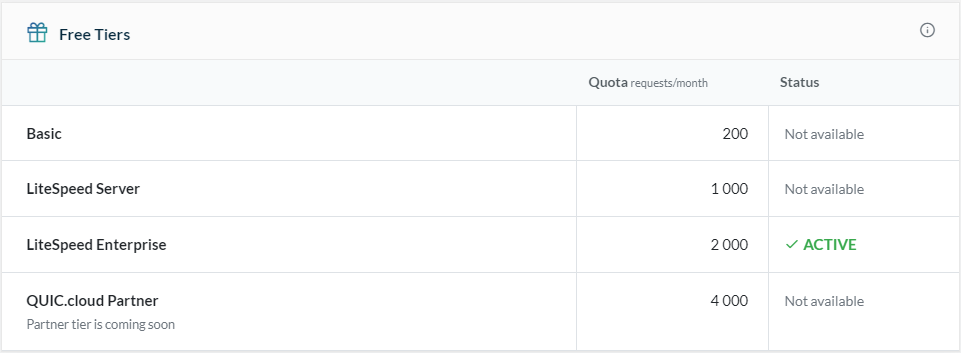
Every month, your site receives free quota to spend on WordPress services. If you are on the QUIC.cloud CDN Standard Plan, you also receive free credit to spend on CDN bandwidth. Unlike credit that you purchase, which stays in your account until you spend it, free quota and bandwidth reset at the beginning of every month. They do not roll over.
The amount of free quota varies by service, but the tier system controls them all. As of this writing, these are the available tiers:
- Basic: the base level of free quota, available to anyone using any web server
- LiteSpeed Server: 5x Basic quota, available to those using a LiteSpeed server like OpenLiteSpeed
- Enterprise Server: 10x Basic quota, available to those with a LiteSpeed Enterprise license
Another tier, QUIC.cloud Partner, is coming soon, and will apply to you, if your website is hosted by one of our Hosting Partners. Hosting Partners may set their own QUIC.cloud quotas and pricing.
QUIC.cloud uses the Server HTTP response header to detect which web server powers your site. As you can see in the list above, those sites with Server: LiteSpeed are entitled to more free quota than those whose sites are running on other servers.
Sometimes, though, if your site is running behind a proxy or a CDN service, that service may mask the LiteSpeed header. In such a scenario, QUIC.cloud may not be able to detect the free tier quota correctly.
For example, you may be using a shared hosting LiteSpeed server, which entitles you to Enterprise Server-level quota, but you are only receiving Basic quota.
To solve this, you will need to force QUIC.cloud to correctly detect the tier by temporarily disabling the proxy or CDN service.
Once that is done, navigate to WordPress Dashboard > LiteSpeed Cache > General > Online Services and click the Disconnect from QUIC.cloud link.
Refresh the page, and click the Enable QUIC.cloud services button to reconnect your domain to your QUIC.cloud account.
Look at any service on your QUIC.cloud dashboard to verify that the correct tier is now active for your domain.
Further Reading
- About the Tier System
- Fixing an Incorrect Free Quota Tier
- Free Credit with the CDN Standard Plan
- Free Quota for Online Services
Reached Daily Free Quota Limit
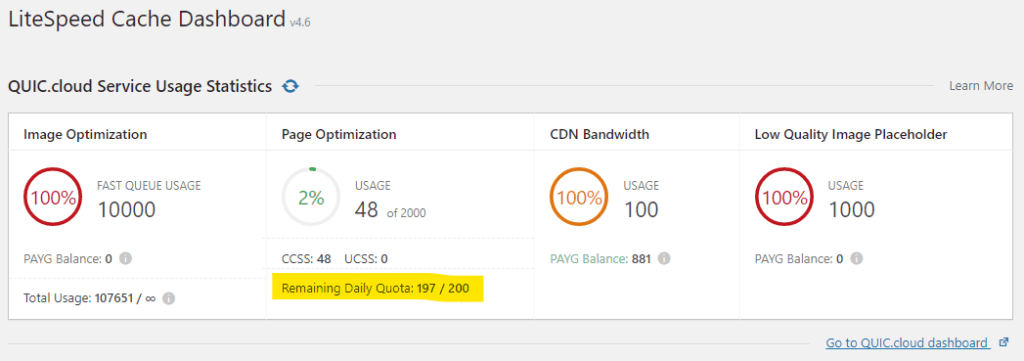
Because free quota refreshes on the 1st of every month, there is often a heavier-than-normal load on QUIC.cloud’s Online Services nodes at that time. In order to more fairly distribute the availability of Online Services, we may from time-to-time enable daily usage limits.
There are two important things to note about daily limits:
- Limits do not apply to CDN bandwidth. There are no daily limits on CDN usage, only on select Online Services
- Limits do not apply, if you have purchased additional packages or pay-as-you-go quota for the service this month. Limits only apply to exclusively free quota.
When there is a daily quota in effect, you will see it displayed on your LiteSpeed Cache Dashboard in WordPress.
If your requests for Online Services are being rejected, and you still have some free quota in your account, then it is likely that you have reached a daily limit.
If you wish to continue using your services, then you have two options:
- Wait until tomorrow and the online services will automatically begin processing your requests again.
- Purchase some Pay-as-you-go quota from your account-level credit balance. (If you need to refill your credit balance, you can do so in our store.)
Further Reading
New Quota Not Seen by LiteSpeed Cache Plugin
Sometimes when you allocate credit to a domain’s service, the LiteSpeed Cache plugin doesn’t recognize the new quota available.
You can try to sync your credit allowance: From your WordPress dashboard, navigate to LiteSpeed Cache > Dashboard. Click the Refresh button next to the QUIC.cloud Service Usage Statistics section.
This should solve the problem.
How to Get Help With Other Issues
If these tips don’t cover the issue you are having with credit and quota, our support team would be happy to lend you a hand. Drop by our support page and open a ticket!
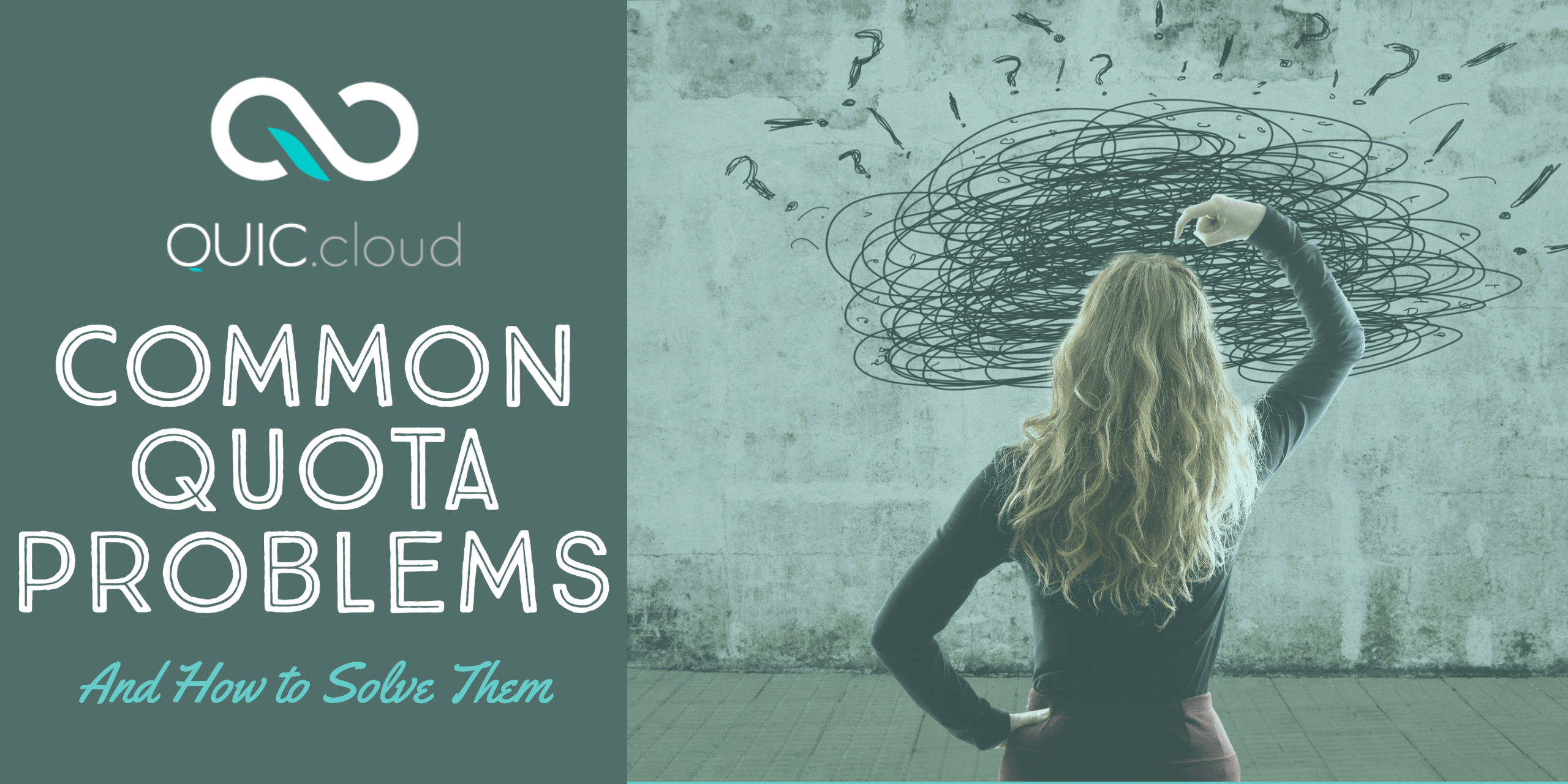

Hello!
I can’t buy credits via PayPal, this payment system doesn’t work in Russia. Your site offers only PayPal as payment.
Could you write me your account in Webmoney.
It would be more convenient for companies from Russia to pay for your services and the number of customers would increase.
Best regards, Eduard Krasnov
Hello, Eduard. We also accept credit cards. If you take a look at the checkout page, there are two options: Credit Card, and PayPal. Select Credit Card to pay with Visa, MasterCard, and several other options.
Hope this helps!
Lisa, and one more question. Our server is also located in Russia, is it possible to configure in LiteSpeedCach (WordPress) so that the connection to the cloud node is located in Russia.
Now the connection is made through cloud nodes located in the USA and Europe, because of this, the response speed drops by 10-15 times. https://prnt.sc/R4H_BfgVBLAn
You can control which regional PoPs you use if you go to your QUIC.cloud Dashboard, navigate to CDN > Summary > Plans, and click the Change Regions link.
Hello, Lisa.
Unfortunately, payment by card also does not work: https://skr.sh/sFuXC8lUNrH
This is due to Visa and MasterCard restrictions.
Could you create an account for yourself with an account number at https://webmoney.com/ ?
This is an international payment.
Please open a ticket and see if there is anything the support team can do to help.
Lisa, Perhaps this is a mistake, but when I go to the page https://www.quic.cloud/support/ being logged in, I get a form for entering a login and password. When I enter the same username and password, an error pops up:
https://skr.sh/sFuHf6jzfnc
Or do you need to make a separate registration for open a ticket?
Yes, it is a different system, so there are two separate logins. We plan to improve this in the future, but for now I apologize for the inconvenience!